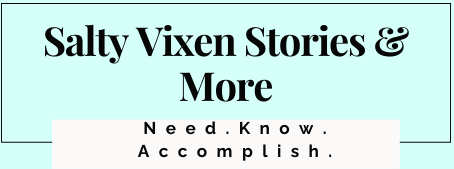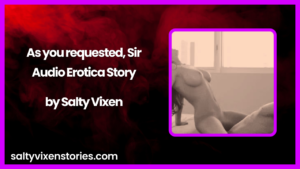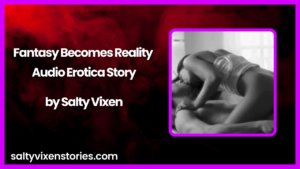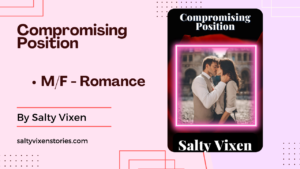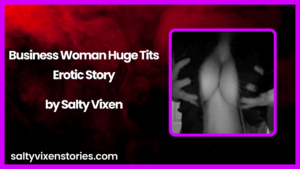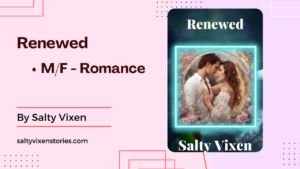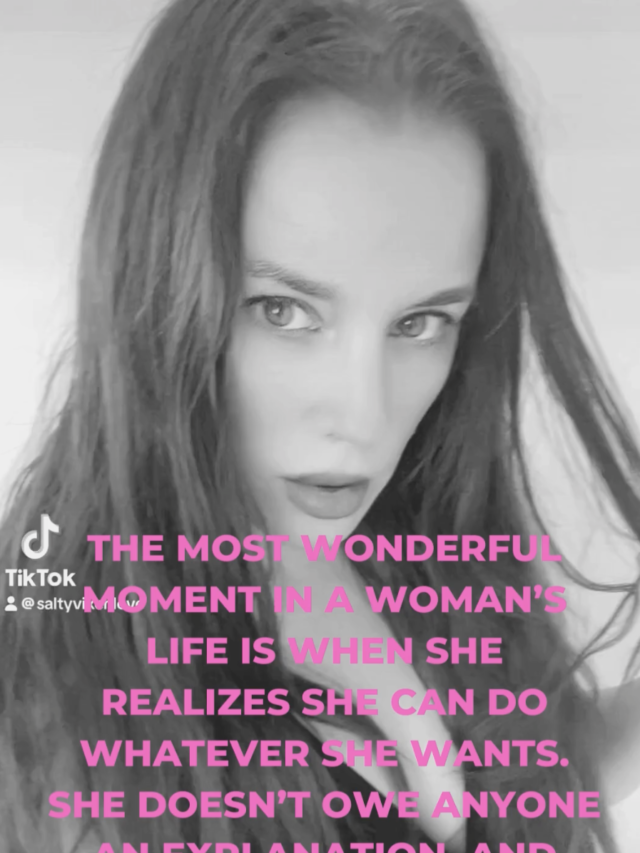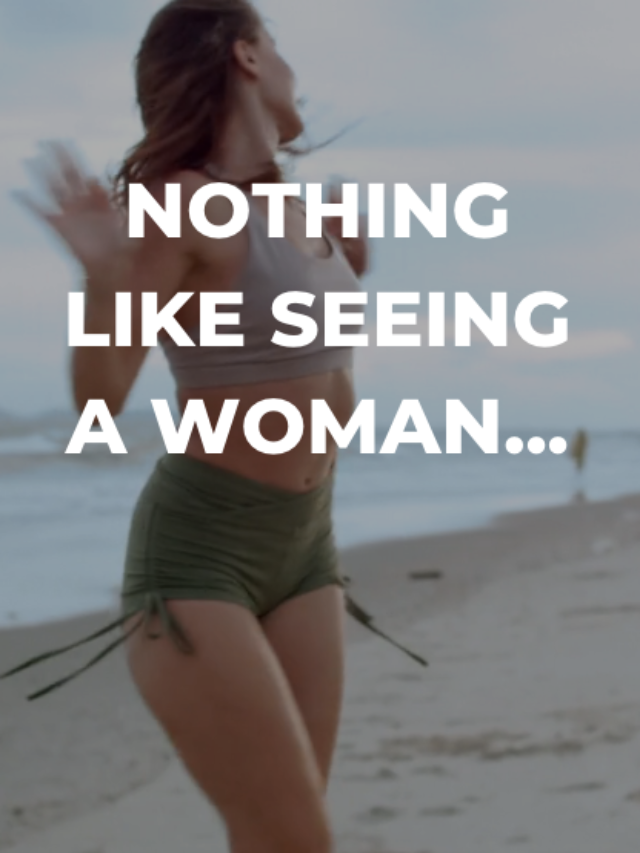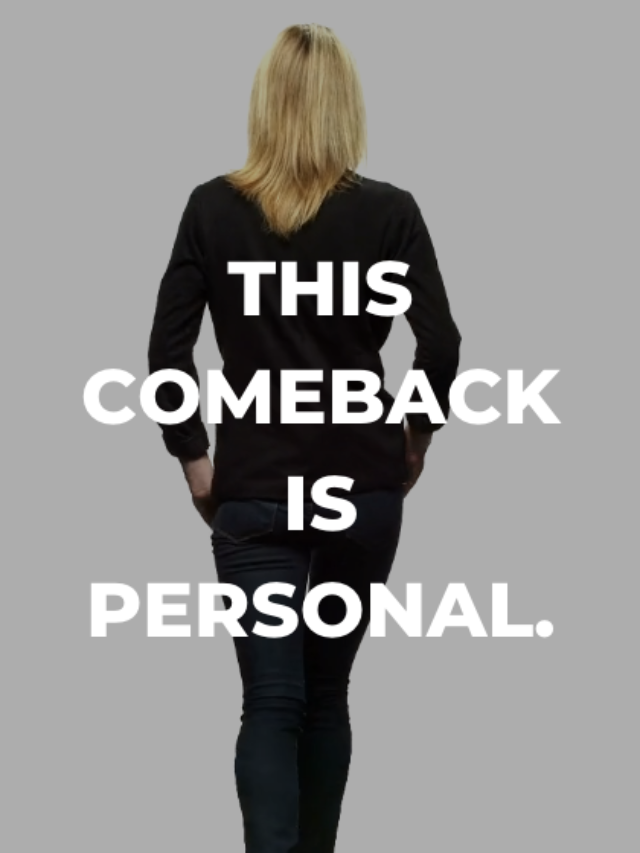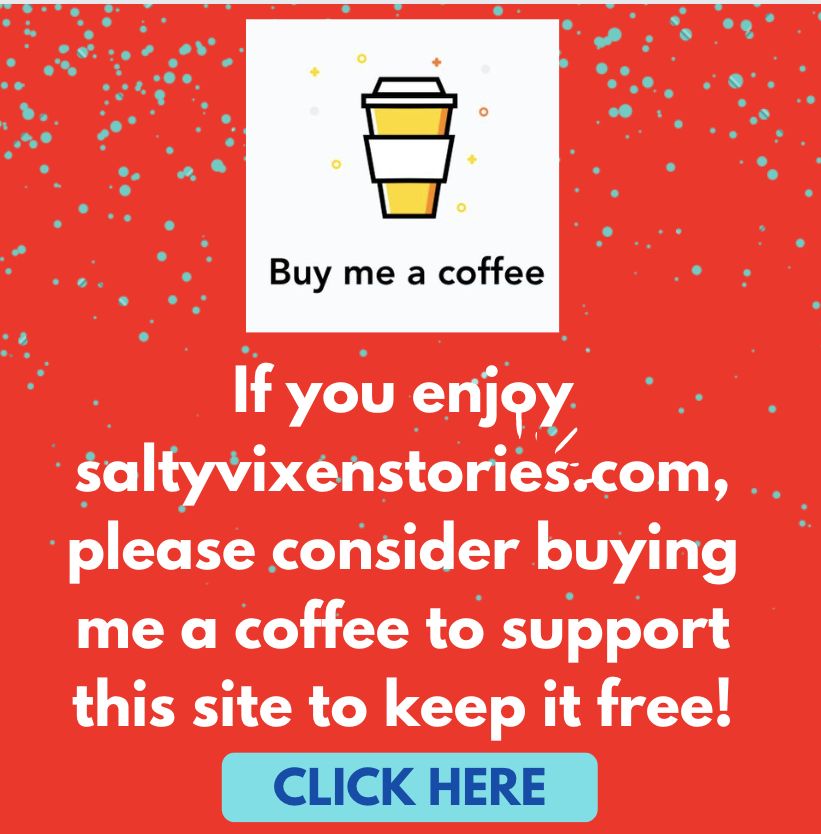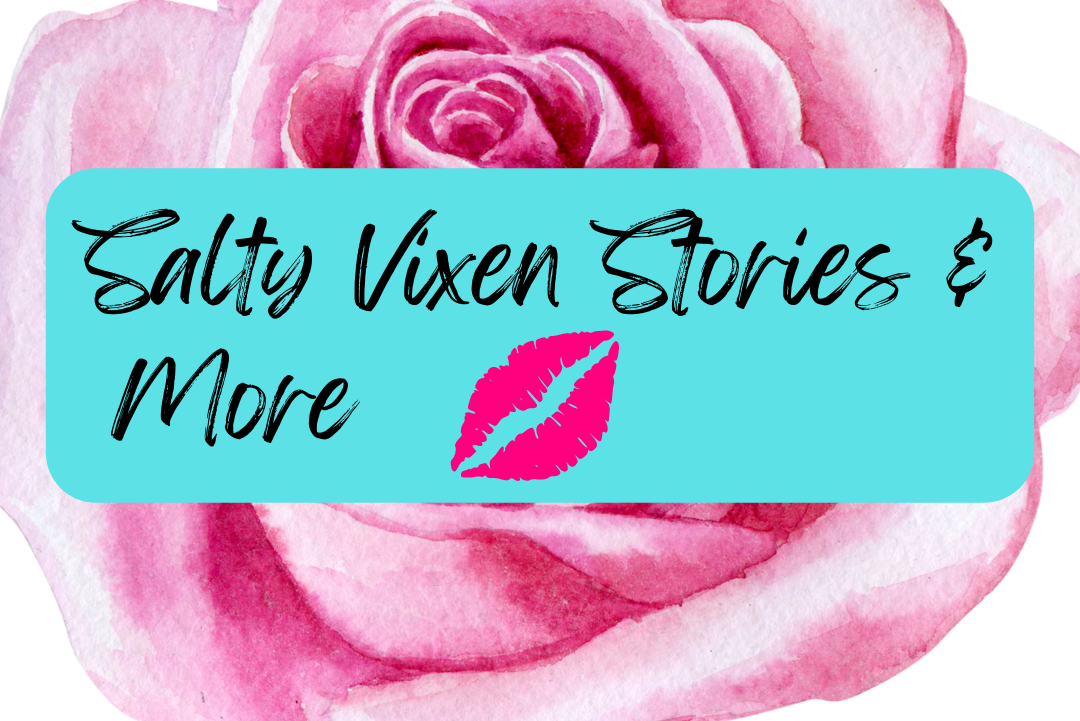Whenever you take a picture with your iPhone, there is strong chance that you are also recording the location of where you snapped the photo. You won't see the location information, also known as a Geotag, in the picture itself, but it is nonetheless embedded in the metadata of the image file. Other applications can read the location information contained within the metadata and can pinpoint exactly where you took the photo.
Why Are my Geotags a Potential Security Risk?
If you take a picture of an item that you want to sell online and the geotag information that is embedded in the photo gets posted on the the site you're selling the item on, you may have inadvertently provided potential thieves with the exact location of the item you are selling.
If you're on vacation and post a picture that is geotagged, you may be confirming the fact that you are not home. Again, this has the potential to help provide criminals with knowledge of your whereabouts, which could aid them in a robbery, or worse.
Below are some steps you can take to prevent your location from being added to your pictures and help you remove Geotags from photos you've already taken with your iPhone.
How to Prevent Geotags from Being Saved When You Take a Picture With Your iPhone
In order to ensure that Geotag information is not captured when you snap future pictures you need to preform the following steps:
Underneath every photo you take on your iPhone, you can see a map showing the approximate location of where the photo was taken. Here's how to access this information and remove a photo's location:
1. In the Photos app, navigate to the photo you want to adjust.
2. Now, either swipe up on the photo or tap the info (i) button to view the photo's information.
3. Next, tap Adjust on the bottom right corner of the map. This will show the exact address or location where the photo was taken.
4. Finally, tap No Location. You'll be redirected back to the photo's information, where the map will then disappear and the location metadata will be gone.
How to spoof a photo's location metadata
If you don't want to remove the location metadata, you can always spoof it, which means you assign another location to a photo instead. Although removing the location is preferred for privacy reasons, spoofing could make someone think you're somewhere else, such as in another country.
1. Go back into the Photos app, choose a photo and swipe up to view the photo's information.
2. In the map that appears, tap Adjust.
3. At the top of the Adjust Location page, enter a location or address into the search area. As you type, suggestions will appear underneath.
4. Choose the location you want to give the photo. This will become the photo's new location stored in the metadata.
How does my iPhone track my location?
Your iPhone uses something called Location Services to pinpoint your phone's location, using a combination of GPS, Bluetooth, Wi-Fi hotspots and cell tower locations.
It's what helps you find local events on Eventbrite, browse through movie times in the Cinemark Theatres app or tag where you are on Instagram -- and it's what marks your location anytime you take a photo.
Isn't it good that my iPhone photos are geotagged?
For the most part, having your photo location tracked, or geotagged, is a good thing. Using search in the Photos app, you can enter a location like "Los Angeles," and every photo you've ever taken in LA will appear. Every so often, I enjoy scrolling through the photos I took on vacation, which are easy to find only because of their location metadata.
So why should I care?
In the wrong hands, metadata can be used for malicious purposes.
For example, let's say you just met someone new, maybe from a dating site, and you're interested in them. You take a few selfies at home and you send them via text. But before you can meet this person in person, things go sour and you end contact.
However, they have your photos, and with that, they could also have the metadata that can show where you live, work, eat or visit, depending on where you took the photos you sent. And for privacy reasons, that may make you uncomfortable.
You don't have to worry about photos you upload to social networks
Fortunately for you, not all your photos or videos will contain location metadata, because it may have been wiped for you. For example, any photos or videos you upload to Twitter, Facebook, Instagram and other social media services have their EXIF data stripped, for privacy reasons. If someone downloads your photos from your social media accounts, there's no way they can figure out your location from the metadata.
What else can I do to protect myself?
However, if your privacy concerns aren't quelled by this metadata-stripping technique on your iPhone, you can always completely disable Location Services in your settings so that every single photo or video you take won't have location metadata stored within:
1. Open the Settings app.
2. Tap on Privacy > Location Services.
3. Scroll down and tap on Camera.
4. Select Never.
Once Location Services is disabled for the Camera app, you'll no longer see location metadata for the photos and videos you take.